
The simulation program
is a Java applet developed using JavaTHESIS system. The simulation is
presented in Web browser (IE or Netscape), following is the screenshot of
the simulation window. 1.
Simulation
Window
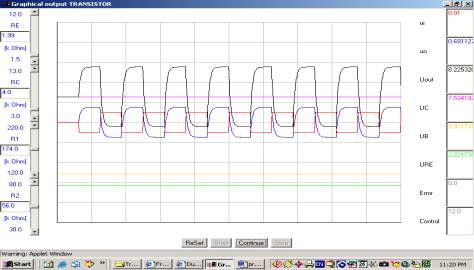
2.
Explanation
of Simulation Window
The window of the
simulation mainly includes three parts -- the left column, the middle part
and the right column. Following is a more detailed explanation about the
three parts.
Left
column
§
the input parameters are displayed in the
left column;
§
each parameter is displayed with its name,
unit, maximum value, minimum value, and a box indicating the current value
of the parameter;
§
you can change the parameters' value in 2
ways:
a)
pull the scroll bar next to each of the parameter, or
b) type directly the value into the box.
Middle
part
§
the simulation is displayed in the middle
part in the form of curves;
§
each curve has a different color and is
corresponding to one of the output variables;
§
each curve is a consecutive record of the
values of the corresponding variable;
§
you can manipulate the simulation through
the 5 buttons at the bottom of the middle part.
Right
column
§
the output variables are displayed in the
right column;
§
the current value of each output variable
is displayed in the box next to it.
3.
Notation
of the Buttons
The notations of the buttons in the simulation window are listed below.
|
Button
|
Notation
|
|

|
By
clicking on the ReSet button, the current simulation is reset to the
starting value.
|
|

|
By
clicking on the Stop button, the current simulation is stopped.
|
|

|
By
clicking on the Pause button, the current simulation is halted.
|
|

|
By
clicking on the Continue button, the currently paused simulation is
continued.
|
|

|
By
clicking on the Step button, the current simulation goes step by step.
|
|